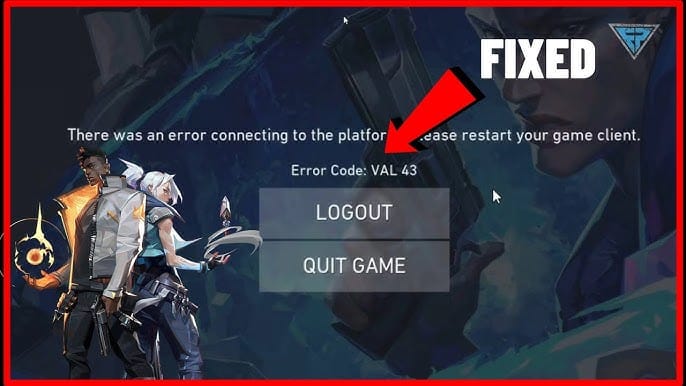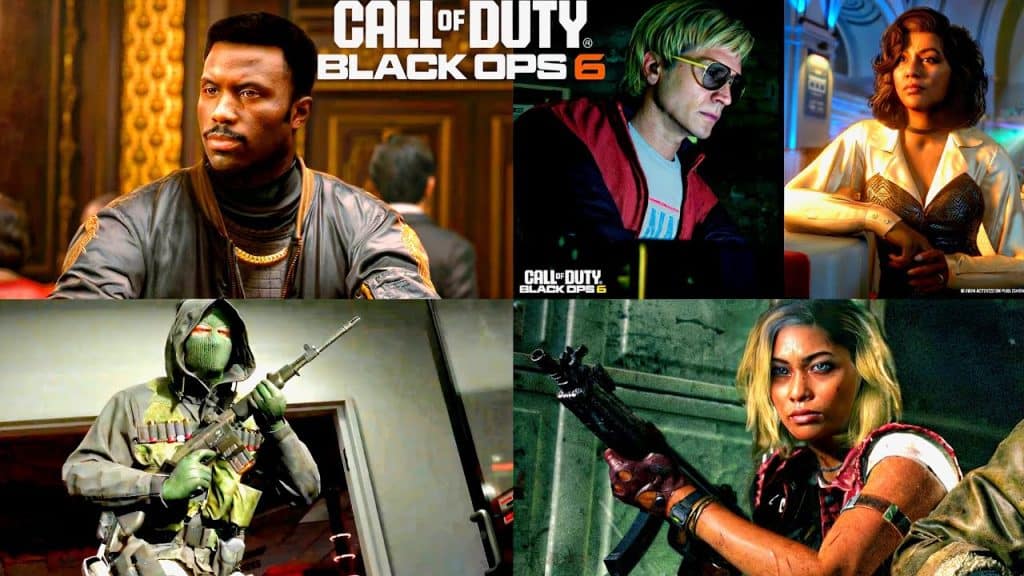Valorant Error Codes: Quick Fixes for Common Issues
Valorant players often encounter unexpected error codes during gameplay. These errors can disrupt gameplay, cause connection issues, or even prevent access to the game. Fortunately, most Valorant errors can be resolved with simple steps. In this guide, we’ll walk you through the most common Valorant error codes and how to fix them, so you can get back to your game without interruptions!
Understanding Valorant Error Codes
What Are Valorant Error Codes?
Valorant error codes are numerical indicators that players encounter either during gameplay or when trying to access the game. These codes are developed by Riot Games to help players identify specific technical issues within the game. Each code represents a particular error type, offering a clue about the underlying problem.
Why Valorant Players Encounter Error Codes
Valorant error codes can occur due to various reasons, including connectivity issues, insufficient system requirements, or problems with Riot’s anti-cheat system, Vanguard. Sometimes, errors stem from updates or corrupted game files. Understanding the causes behind these errors helps in finding effective solutions.
Understanding the Most Common Valorant Errors
Network-Related Error Codes (Code 29, 43, 46)
Network-related error codes generally occur due to internet connection quality or issues accessing Riot Games servers. Errors like Code 29, 43, and 46 usually indicate server or connectivity problems.
System and Hardware Error Codes (Code 7, 31, 57)
These error codes signify issues with your computer’s software or hardware. For instance, Error Code 7 often appears with network connectivity or account lock issues, while Error Code 31 indicates that the player name could not be retrieved.
Vanguard Anti-Cheat Error Codes (Code 51, 53, 54)
Valorant’s anti-cheat system, Vanguard, runs continuously to prevent cheating. However, this software sometimes triggers errors. Codes like 51, 53, and 54 usually indicate an issue with Vanguard’s operation.
Fixing Network-Related Valorant Error Codes
Resolving Error Code 43: Connection Issue
Error Code 43 occurs when there’s a failure to connect to Valorant’s servers. To resolve this, first check your internet connection and then restart your computer. If the issue persists, try resetting your modem or router.
Steps to Fix Error Code 29: Server Not Reached
Error Code 29 means the server couldn’t be reached. In this case, check the server status on Riot Games’ official server status page. If there are no issues on the server end, check your network configuration and disable any firewall or VPN that might be interfering with the connection.
Handling Error Code 46: Scheduled Downtime
Error Code 46 typically appears when the game servers are undergoing maintenance. The best course of action here is simply to wait until the maintenance is completed. You can follow Riot Games’ social media for maintenance updates.
Solutions for System-Related Valorant Errors
Fixing Error Code 7: Account Suspension or Network
Error Code 7 occurs when there is either an account suspension or network issue. If your account is suspended, you’ll need to contact Riot Games support. If it’s a network issue, check your internet connection and router settings.
Resolving Error Code 31: Could Not Retrieve Player Name
Error Code 31 indicates a problem retrieving your player name. Restarting both your client and computer should fix this. If not, reinstall the game client to see if that resolves the issue.
Error Code 57: Vanguard Not Initialized
Error Code 57 means that Vanguard, the anti-cheat software, isn’t initializing properly. Restarting your PC often solves this issue. Ensure Vanguard is running correctly by checking your system tray for the icon and reinstalling it if necessary.
Dealing with Vanguard Anti-Cheat Errors
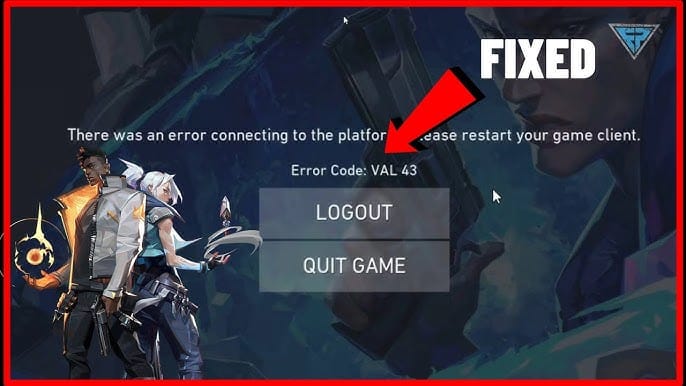
Error Code 51: Vanguard Connection Failure
If you encounter Error Code 51, Vanguard may have connectivity issues. Restart your computer to reset the connection. Make sure that no firewall or antivirus software is blocking Vanguard.
Error Code 53: Driver-Related Issues
Error Code 53 often relates to driver problems. Make sure all of your drivers, especially graphics and network drivers, are up to date. Also, check for Windows updates, as outdated systems can conflict with Vanguard.
Error Code 54: System Reboot Required
Error Code 54 usually requires a system reboot to ensure all updates and services are properly initialized. Restarting your system should solve this problem; if not, reinstall Vanguard to ensure no files are corrupted.
Advanced Troubleshooting for Persistent Errors
Clearing Cache and Game Files
Sometimes, errors persist due to corrupted cache or game files. Go to your Valorant folder, clear cache files, and verify your game files via the Riot Games client.
Reinstalling or Updating Vanguard
If Vanguard continues to cause issues, uninstall and reinstall it through your Riot Games client. This often helps reset any corrupted files or configurations.
Reinstalling Valorant: Step-by-Step Guide
For persistent errors that standard fixes can’t resolve, reinstalling Valorant may be the best solution. Uninstall the game, delete all residual files, and perform a clean installation from Riot Games’ official website.
Common Mistakes to Avoid During Troubleshooting
Misconfiguring Network Settings
Avoid adjusting network settings unless necessary. Misconfiguration can lead to more severe connectivity issues with Valorant.
Ignoring Windows or Driver Updates
Outdated drivers or operating systems can create compatibility issues. Regularly update your system to ensure compatibility with Valorant.
Not Running Valorant with Admin Privileges
Running Valorant without administrator privileges can restrict its access to system resources. Always right-click the game icon and select “Run as Administrator” to avoid permissions-related errors.
When and How to Contact Valorant Support
Preparing for Contact: Information to Gather
If you’re unable to resolve errors on your own, it may be time to contact Valorant Support. Gather information like your Riot ID, system specifications, and a detailed description of the issue.
How to Submit a Ticket Effectively
Go to the official Riot Games support page and submit a ticket. Provide as much information as possible to help the support team diagnose and resolve your issue faster.
What to Expect from Valorant Support
Valorant Support typically responds within a few days, depending on ticket volume. Be prepared for some back-and-forth communication if further information is required.
Preventing Future Valorant Error Codes
Keeping Drivers and Software Updated
Regularly update your drivers and any software that Valorant interacts with, such as your operating system, to prevent compatibility issues.
Optimizing System Performance for Valorant
Ensure your PC meets Valorant’s system requirements. Keep background processes to a minimum to reduce the chance of performance-related errors.
Using Reliable Internet Connections and Network Settings
For the best gaming experience, use a stable internet connection. Wired connections are often more reliable than wireless, and minimizing bandwidth usage on other devices can improve Valorant’s performance.
Conclusion and Final Tips
Valorant error codes can be frustrating, but understanding them and knowing how to resolve them quickly will keep your gameplay smooth. From simple connection resets to advanced troubleshooting steps, these solutions will help you tackle most errors. For any persistent issues, Riot Games support is there to assist. Happy gaming!